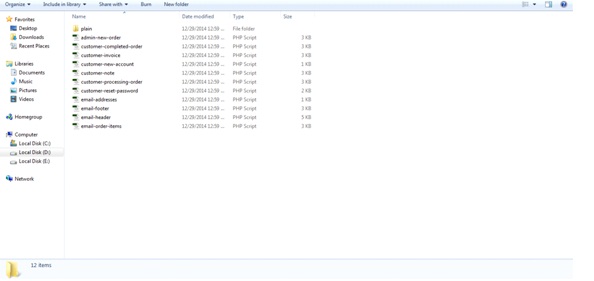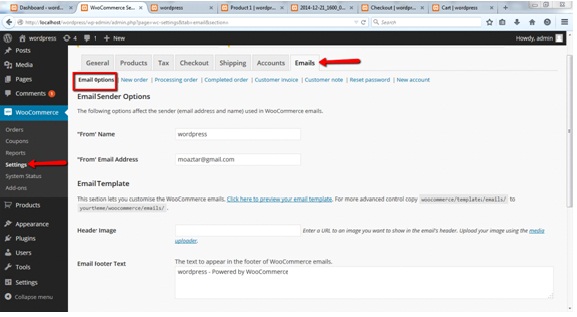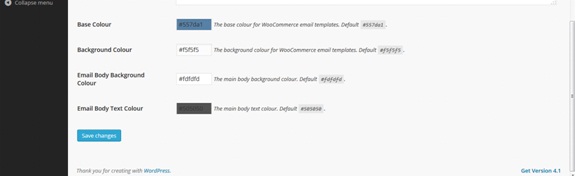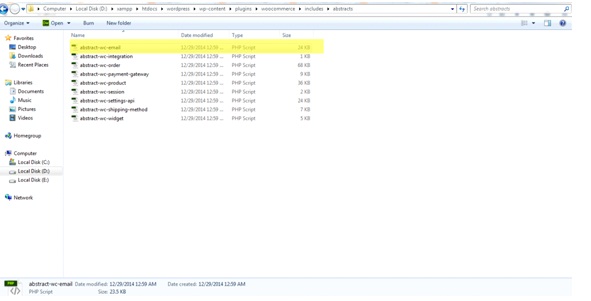Email templates of woocommerce can be find in wordpress/wp-content/plugins/woocommerce/templates/emails/.
In this folder we’ll find multiple templates like new account, new order, reset password along with header and footer files of email templates. All the template names are self explanatory.
If you want to made changes to any of these templates, then open the specific file and make your changes. You can change email templates as much as you want.
Changing these files will not be a wise approach. Since plugin update will overwrite these files and you’ll be left with default emailing templates again. So, to make changes in a way that plugin update keeps your changes. You need to follow these steps:
- Copy the emails folder in templates. (Shown in first image)
- Now go to wordpress/wp-content/themes/your-active-theme/
- Create the directory named woocommerce in your theme directory if it isn’t already present.
- Now paste the email folder in the woocommerce directory inside your theme.
Now you can make changes to email template files with sureity that plugin update will not overwrite your changes.
If you want to change font colors that can easily be changed from backend.
Scroll down to the screen and you’ll find these options.
From here you can chnage font colors in email.
If you want to change the font sizes, you need to go to wordpress/wp-content/plugins/woocommerce/includes/abstracts/abstract-wc-email.php
In this file you can find for h1, h2, h3 etc font-sizes in style_inline_h1_tag,style_inline_h2_tag,style_inline_h3_tag functions. You can change font sizes here. If you look further in the file you’ll find styles for a tag and img tag as well which can be changed.