 WooCommerce show the quantity of product. Which will turn to out of stock message once you run out of quantity. For several reasons a store owner might not want to show message that displays quantity of products left.
WooCommerce show the quantity of product. Which will turn to out of stock message once you run out of quantity. For several reasons a store owner might not want to show message that displays quantity of products left.
In this article we will show you how you can hide/remove in stock message from product page. Though before starting I will recommend you have a backup of your website.
Follow the guide given below:
- Before making the changes, your product would be appearing like shown below
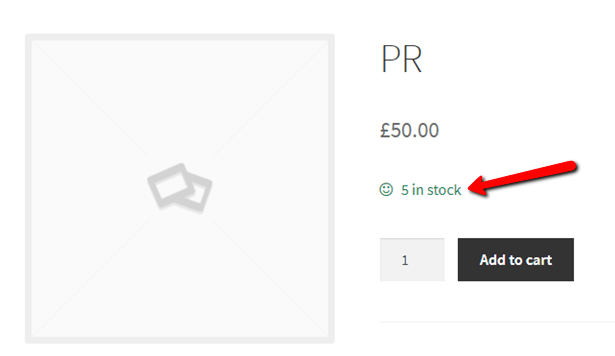
- Go to Dashboard-> Appearance-> Editor
- On the right side of your screen you will see several functions open Theme Functions (functions.php)
- Paste the following code at the end of the functions file
function my_wc_hide_in_stock_message( $html, $text, $product ) {
$availability = $product->get_availability();
if ( isset( $availability['class'] ) && 'in-stock' === $availability['class'] ) {
return '';
}
return $html;
}
add_filter( 'woocommerce_stock_html', 'my_wc_hide_in_stock_message', 10, 3 );
Now go to your store and open the product it will be shown without in stock message as shown below.
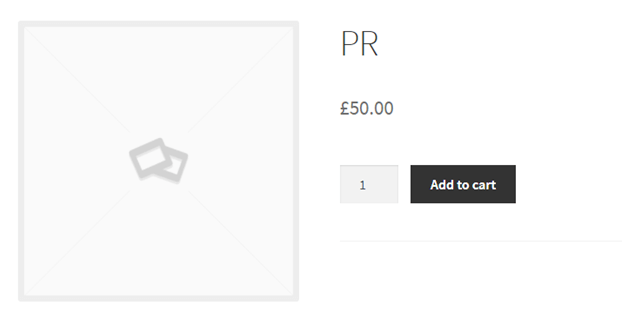
Thats All.

Thank you – quick, easy and worked exactly like it should! 😀
this worked brilliantly, thankyou id also like to hide the out of stock text message – do you have a solution 🙂