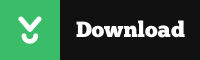FTP clients are used to exchange files between PCs and remote servers. So if you need anything in the range from back up of important documents, secure file sharing, or uploading your website content, you need to get familiar with FTP clients and their features.
What most users look for is high performance, security, and ease of use.
You need to determine which one of these is most important to you.
If its security, you need to look for safe transfer protocols, support for proxies, and encryption.
Simple, user-friendly interface will make your life a lot easier (and it won’t make you regret even trying to do this by yourself).
Another important feature users look for is the option of pausing and resuming transfer and automatic reconnection.
So, if you’ve figured out what you need, check out our list of recommended FTP clients for beginners. PS we threw in a couple of servers just in case you need it.
1- FileZilla (Client and Server)
This free FTP application for clients works on Windows, Linux and Mac OSX while the server is currently only supported on Windows. FileZilla Client supports FTP, SFTP and FTPS. This means that server doesn’t support sharing folders through a network while the same protocol can be used as client.
– Features
- File transfer in FTP, SFTP, as well as encrypted FTP (FTPS and SFTP)
- Ipv6 supported
- Simple drag and drop upload and download
- Bookmarks for easy access
- Customizable multi-pane interface
- File transfer can be paused and resumed at any time
- Remote search for files on the server
- Synced directory browsing
- Support through forums, wiki, and bug and feature request trackers
2- Core FTP LE (Client)
Core FTP LE is the lite version of Core FTP Pro. The lite version still has a lot to offer even though it can’t be used for commercial purposes. The display is not very modern but this doesn’t mean that this protocol can’t satisfy your file transfer needs.
– Features
- SSL & SFTP
- Browser integration
- Remote file editing
- Pause and resume file transfer (and save sessions)
- Reconnect lost connections
- Support for proxies and firewalls
- Low memory footprint (4mb connected)
- Set up multiple FTP transfers on different sites
- SFTP client support
- Recursive uploading, downloading, and deleting
3- Smart FTP (Client)
Smart FTP is a great professional client server that used to be free. Now you can only get a free limited trial (30 days) but after that period if you wish to continue using it you will have to pay up. This option is great for professionals but if you’re new to FTP, you might want to check out some other options. The server works with Windows 10, which is good news.
– Features
- FTP, FTPS, SSH, SFTP, WebDAV supported
- Amazon S3, Google Drive, OneDrive supported
- Terminal client
- Secure mobile file sharing
- Multiple connections
- Server to server file transfer
- File/Folder Synchronization
- Task Scheduling
- File transfer queue
- Site search function
- Connection log
- Transfer log
- Transfer Integrity
- Remote file editing
- Proxy / Firewall support
4- Cute FTP (Client)
This award-winning client should be on the top of your list if you’re looking for a secure and reliable transfer. It works on both Windows and Mac and is suitable for home and professional use. It’s packed with a variety of cool features that boost performance and security.
– Features
- Supports HTTP, HTTPS, FTP, FTPS, SSH
- Schedule automated transfers
- Safe backup and sync for your sites
- Create scripts and macros to save time and effort
- Manage audio files
- Create podcast RSS feeds
- Built-in editor for remote editing
- Simple drag and drop uploads
- Up to 100 simultaneous transfers on multiple sites
- Image thumbnails
- Easy configuration
- User-friendly interface
5- Cyberduck
Cyberduck is a user-friendly open source client. It supports FTP, SFTP, WebDAV, as well as cloud storage. Another benefit is that it’s available for both Windows and Mac OS. Many users appreciate the feature of offering to sign in automatically to the last used FTP server and to import login credentials of all the installed clients. This speeds up the login process and provides a seamless user experience.
– Features
- Fast transfer
- Easy drag and drop upload and download
- Multiple protocols
- Multiple login credentials
- Search function
- Resume transfer after loss of connection
- Bookmark manager
- Multiple languages
- Transfer log
- File modification
- Text encoding
6- WinSCP
WinSCP is an open source client for Windows. It supports STFP (SSH) and SCP. If you need a file transfer between PCs, this is your weapon of choice. It is primarily made to provide secure file transfer between a local and a remote computer. It also allows you to change attributes, delete and view files. The process is straightforward without complications so this program is perfect for beginners.
– Features
- Windows integration
- Transfer queue
- Resume transfer
- Custom commands
- Directory caching
- Different interfaces available
- XML logging
- Scripting and automation
- Command-line interface
- Master password
- Binary and text transfer mode
- Advanced transfer settings
7- FireFTP
If you prefer Mozilla Firefox to Google Chrome, you’ll be happy to hear about FireFTP. This is basically a Mozilla Firefox add-on that provides secure cross-platform file transfer. It’s an open-source client that supports FTP, FTPS, and SFTP. One advantage it has over the FTP clients mentioned above is that it works on Windows, Mac OS X, and Linux. Basically, it runs on all Firefox platforms.
– Features
- Secure (SSL/TLS/SFTP support)
- Works on multiple platforms
- Supports FTP, FTPS, SFTP
- Synchronization
- Multiple languages
- Compare directories and subdirectories
- Supports character encoding
- Automatically reconnects and resumes transfer
- Search options
- Remote editing
8- Classic FTP
Well, if you haven’t figured it out yet, this one’s a classic. It has a simple interface that’s easy to use even for beginners while also offering multiple features to make your file transfer a safe, efficient, and seamless experience. You can use it to upload and download files with one click, to view and edit files from a remote server, and to sync folders to minimize errors when uploading.
– Features
- Supports FTP and FTPS
- Free trial period, reasonable pricing afterwards
- Drag and drop upload/download
- Setup and save multiple login credentials
- Inbuilt transfer log
- Windows OS
- Multiple connections at a time
- File modification
- Synchronization
- Terminal window
- Directory compare
- No search or resume capability
- No built-in text editor
- Well-integrated with the user’s systems and can use all software in the system
9- Free FTP by CoffeeCup
Free FTP by CoffeeCup is a fast, user-friendly FTP client that supports FTP, SFTP over SSH, FTPS over TLS, and HTTPS. If you want to transfer files without compromising PC performance, Free FTP will deliver. If you’re a beginner, this can be a great tool to get the job done. If you’re more experienced, you might want to look into other options. The downsides of this FTP client include the inability to schedule downloads, automatic overwriting of files, and a few advertising banners.
– Features
- Intuitive interface
- Supports FTP, SFTP, FTPS, and even HTTP
- Drag and drop transfer
- FTP Activity pane
- Pause or cancel transfers
- Combo Bookmarks
- Seamless file management
- Code completion (with full version)
- Make ZIP Archive
- Set permissions for files and folders
10- Viper FTP
This is designed specifically for Mac users. It’s perfect for website maintenance and even YouTube uploads. If you want it done safely and quickly, and you’re not a seasoned FTP user, Viper FTP is a great choice. It also allows you to share files via Mail app. The Lite version is free and it works well if you don’t have multiple FTP accounts to juggle. It provides a fast connection and user-friendly interface.
– Features
- Customizable interface
- Supports FTP, SFTP, FTP with TLS/SSL (FTPS), WebDAV, Amazon S3 and YouTube (upload only)
- Bookmarks
- History log
- Secure AES-256 encryption in CBC mode
- Search
- Zip file extractor
- File preview
- Transfer queue
- Edit remote files
- Compare files
- Set file permissions
- Progress indicator
11- NcFTP
This one is a bit different than most of the mentioned options. First of all, it’s probably their ancestor. NcFTP was built in 1990 and it’s a set of applications that implement FTP. And of course, it’s free. It was built for functionality and it works on Windows, Mac OS X, Linux, and a variety of UNIX platforms.
– Features
- Multiple platforms
- Command-line user interface
- Bookmarks
- Automatic binary transfers
- Dynamic progress meter
- Automatic anonymous logons
- Recursive downloading
- Resume download
- Redial unresponsive host
- Passive transfer
- Filename completion
- Directory downloads
- Background processing
12- CrossFTP
This is another option that runs on multiple platforms, including Windows, Mac, and Linux. Cross FTP is a free FTP, Amazon S3, Amazon Glacier and Google Storage client. It features secure transfer, easy configuration, and excellent performance. It’s easy to use for both beginners and experts thanks to the versatile GUI and advanced configuration options.
– Features
- Supports SFTP, FXP, WebDav, Amazon S3, Amazon Glacier, and Google Storage
- User-friendly interface
- Multiple tabs for file browsing
- Text and image quick view
- Browsing, extraction, and compression of archives
- Unicode support
- Recursive file transfer
- Quick search
- Web search
- Auto-reconnect
- Password encryption
- Transfer compression
- Batch transfer
13- Pure-FTPd
The next one in our list is Pure-FTPd, a free and secure FTP server. If security is your primary concern, this is our best recommendation. It can be used on multiple platforms, including Linux, OpenBSD, NetBSD, FreeBSD, DragonFly BSD, Solaris, Tru64, Darwin, Irix, HP-UX, and even Android.
Although it’s a free server, it provides not only the basic features but also extensions such as mirror-safe directory listings (MLST/MLSD). Anything that’s too complicated or potentially harmful is left out.
– Features
- Extremely secure and efficient
- Active support and regular code review
- Virtual domains
- Passive downloads
- FXP protocol with permissions
- Atomic uploads
- Text / HTML / XML real-time status report
- Virtual users and quotas
- SSL/TLS
- Chrooted directories
- Anti-warez system
- Fortune files
- Quick and easy installation process
- Monitor user activity
14- Fling FTP
Here’s one great option for Windows Explorer fans. If this is your browser of preference, you’ll love Fling FTP. Most people use it for website maintenance but it can also be used to back up folders. It’s easy to use and it automates file transfer. It’s super simple and fast so it’s great for beginners. It’s free for non-commercial use.
– Features
- Supports FTP, FTPS, and LAN transfers
- Easy to integrate into Windows Explorer
- Fast and simple uploading through Explorer from right click menu
- Synchronization (automatic change detection and upload)
- Scan and upload scheduling
- Manage file transfers to multiple destinations
- Maintain documents stored on a network folder
- Automate folder backup by mirroring contents periodically
15- FTP Commander
FTP Commander is a simple, efficient, and therefore widely used FTP client. It’s free for non-commercial use and it doesn’t have annoying banners like some other free programs. The two-sided interface is easy to use by beginners and establishing a connection is just two clicks away.
– Features
- Simple and easy-to-use interface
- Uses less RAM memory than similar programs
- Pre-set FTP servers list
- Supports pre-configuring a list of most used servers
- Multiple downloads
- Two-way file exchange
- View documents, run programs from local disk
- Edit, copy or delete files
- Create and delete directories
- Command line mode
- Session log
Conclusion: I think the Filezilla and WinSCP are the best for the beginners.