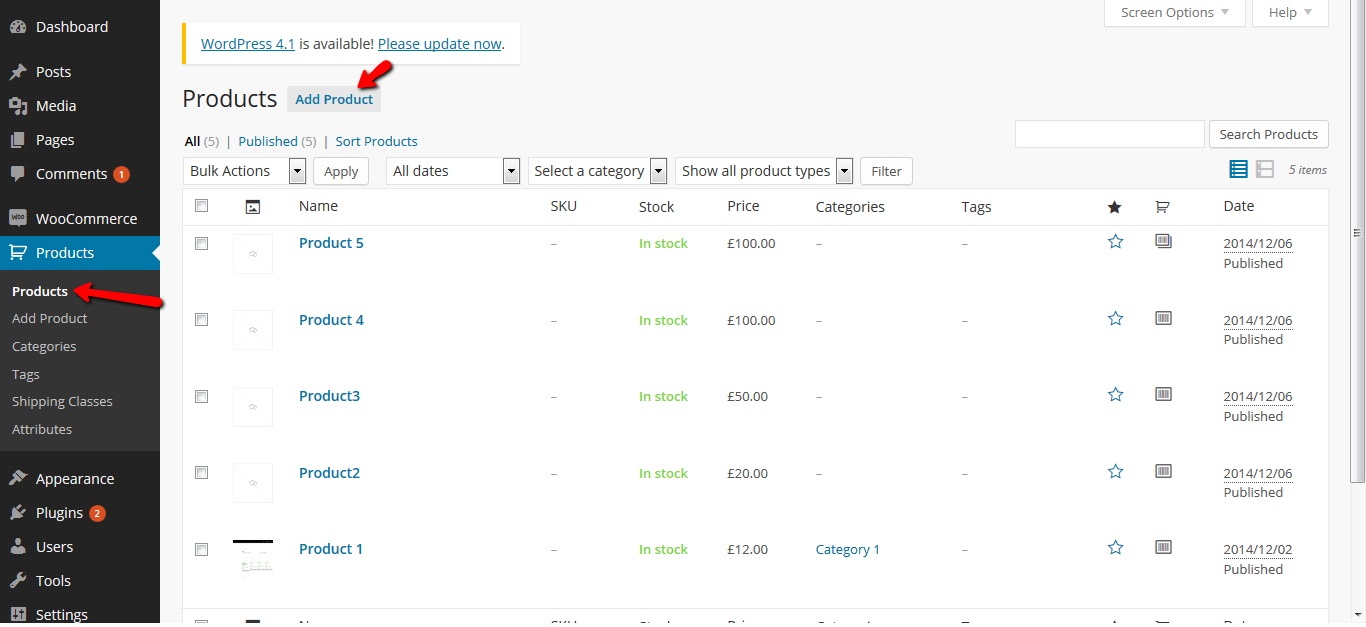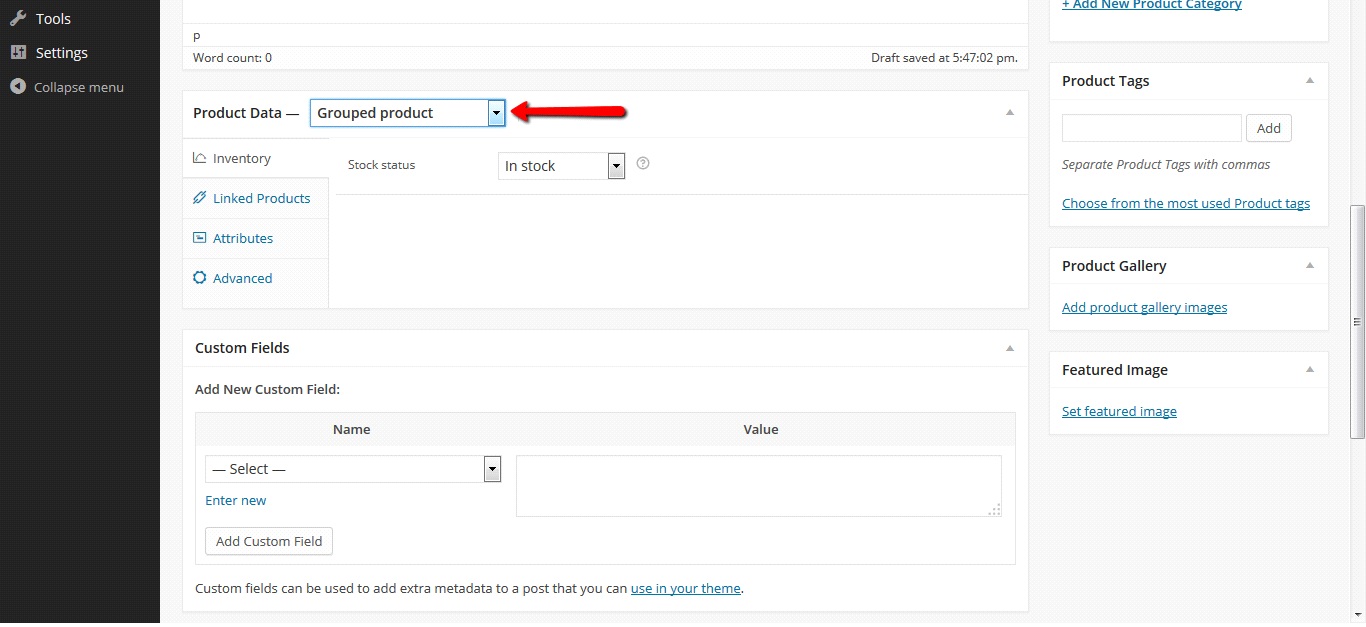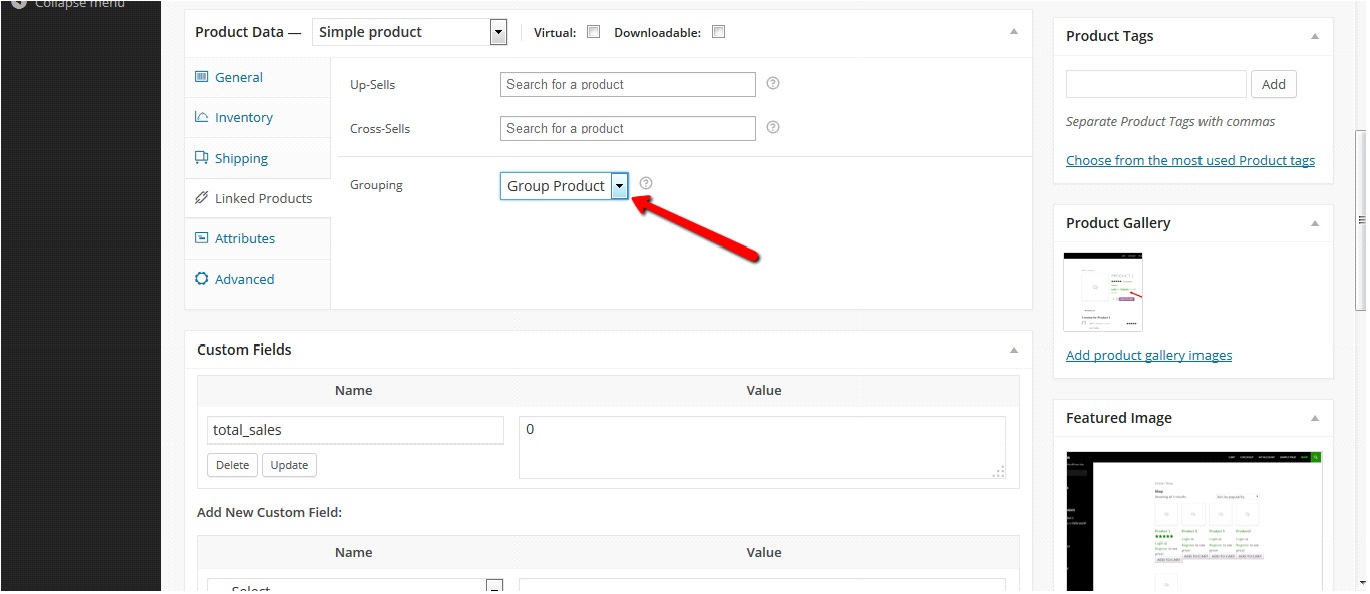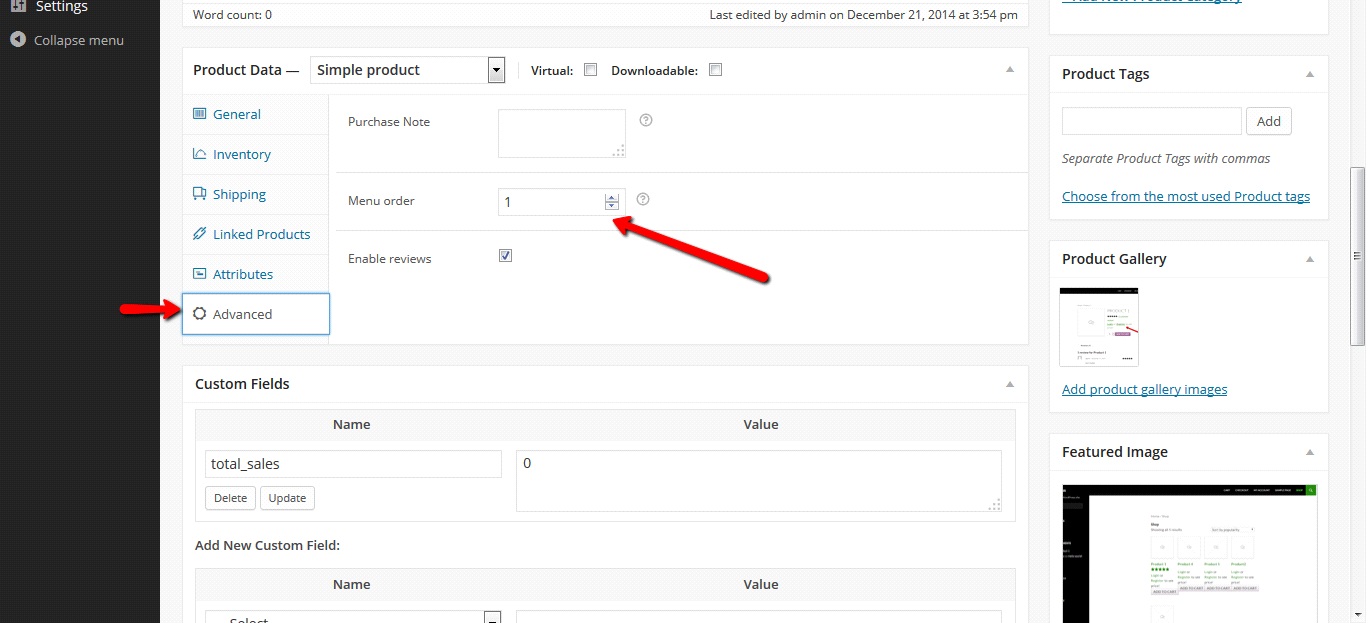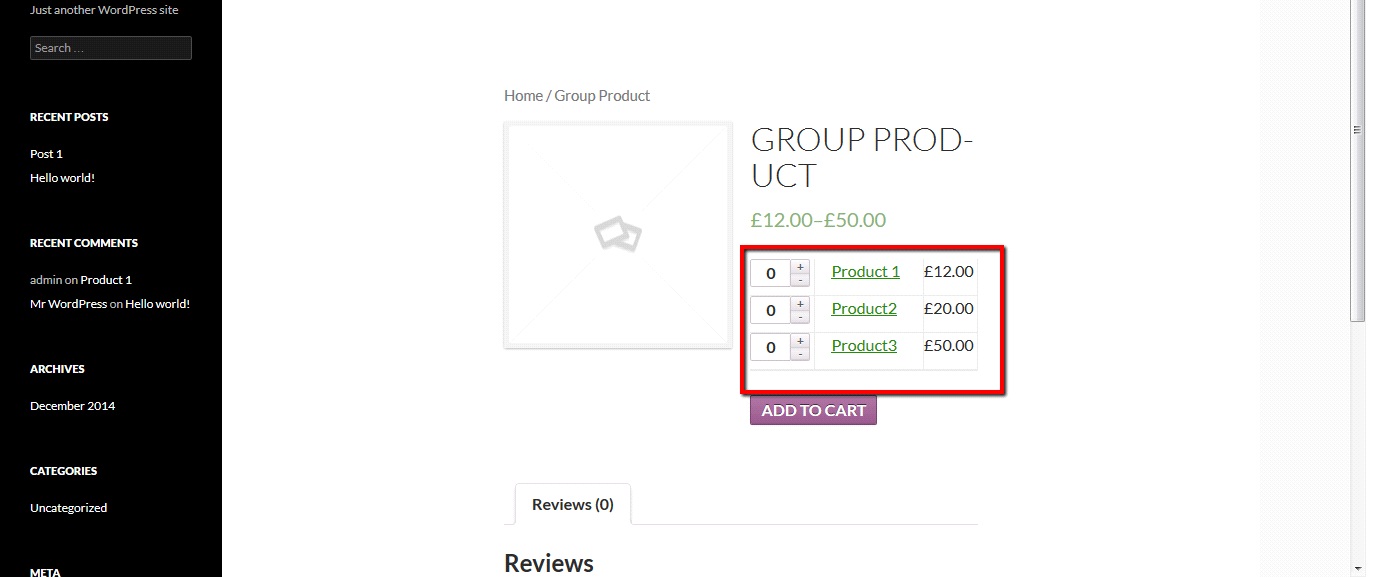To create a group product go to products section and add a new product you can name it anything you want. I’ve named it ‘Group Product’. Set the product type as group product here.
Now you need to create some simple products and link them with this grouped product.
Create some products, in a way that link them with the group you just created.
Now set the menu order for each product under advanced section and add the product.
By default the menu order for each product will be set to zero.
I’ve linked three products product1, product2 and product3 with this group product having menu order 1,2 and 3 respectively in the same way.
Here you can see that these products are marked as grouped products.
Tip: If you’ve enabled cache management on your site then try clearing your cache so that you can see the changes made.